Blog
How to Transfer Your Domain to a New Registrar Without Downtime

Transfer Your Domain to a New Registrar Without Downtime
By transferring your domain name to a new registrar, you can manage your domain and associated services with the company that best suits your requirements. Whether your goal is ease, better features, or lower prices, following the right procedures simplifies the process. The domain must be unlocked, contact details must be reviewed and updated, the EPP code must be obtained, and the transfer procedure with the new registrar must be initiated.
This article explains the process of transferring your domain name to a different registrar. This how-to article discusses crucial preparatory actions and offers advice on how to reduce downtime. You can keep complete control over your domain’s settings and ensure a safe and easy domain transfer by following this guide.
Handy Checklist to Transfer Your Domain with Zero Downtime
Transferring a domain name can feel overwhelming. Failing to follow the correct steps in the proper sequence might compromise your entire website, potentially leading to email delivery issues as well.
With this transfer checklist in hand, you can rest assured that every step of the domain transfer process has been successfully completed. You can drastically reduce the likelihood of your domain going offline by following these steps.
To help your friends and coworkers prevent downtime during domain transfers, you may also share this page with them.

Before you start
- To proceed with the transfer, please check your contact information and ensure it’s current, as you will need to approve the transfer through an authorization email.
- Domains that have expired are not eligible for transfer. Once the transfer is initiated at the new registrar, the old registrar cannot refuse the transfer due to non-renewal, even if the domain expires afterward.
- When you transfer a domain, you add an additional year to its expiration date. There’s no need to renew your domain prior to initiating a transfer.
- Domain transfers have no impact on SSL certificates. Their work will carry on seamlessly during the domain transfer process.
- The process of transferring a domain may take as long as 5 business days to finalize.
- Certain TLDs, such as .CO.UK, adhere to a distinct set of regulations. Ensure you are fully aware of the specific requirements for your domain before initiating a transfer.
Featured article: Domain Name Registration, Renewal, and How to Choose the Best Extensions for Startups and E-Commerce
Transfer the DNS
To begin, if your domain’s DNS is managed by your current registrar, you’ll need to initiate a transfer first. For example, if your domain is registered by GoDaddy, then you also manage the DNS there. This step ensures that your site and email remain active and responsive during the domain transfer process.
- Transfer the DNS records to your new provider. Finish the list by adding all your subdomains.
- Check the DNS records for accuracy. Ensure that the DNS records are responding accurately with the new provider. A tool such as dig can be utilized.
- Update the name servers with your existing registrar. Please allow time for propagation. Waiting up to 24 hours may be required. Before changing your name servers, ensure that DNSSEC is disabled at your registrar.
Transfer the domain
When your domain’s DNS is not under the management of your current registrar, you can transfer the domain without experiencing any downtime. Here’s how to transfer your domain to a new provider in just a few simple steps.
1. Unlock the domain at your current registrar
To safeguard against unauthorized transfers, domains are typically locked. Access your current registrar and turn off the lock feature.
2. Turn off Whois privacy
This step is relevant only if you have turned off Whois privacy.
3. Please obtain the authorization code
This is commonly referred to as the EPP code or transfer authorization code. The code will be dispatched to the email address specified as the contact for the domain. Ensure you’re checking the correct inbox. Your message could be hiding in the spam folder.
4. Initiate the transfer with the new registrar
Access your existing registrar and initiate the transfer procedure. If prompted, please enter the authorization code you received in the previous step.
5. Please approve the transfer authorization email
A confirmation email will be sent by your new registrar to kick off the transfer process. This message has been dispatched to the email address designated as the contact for the domain. Ensure you’re checking the correct inbox. Your message could be hiding in the spam folder.
6. Receiving immediate transfer approval
Upon receiving immediate transfer approval from the losing registrar, an email will be sent to you confirming the transfer at the new registrar. If the registrar that you’re moving away from doesn’t permit transfer approval, you may have to wait as long as 5 days for the transfer to complete automatically.
7. Ensure that your domain transfer has been successfully completed
Your domain must show as registered with your new registrar. Your new registrar will be shown in a Whois query. Registrars occasionally form partnerships; thus, you may see the name of their partner.
Approve the Transfer
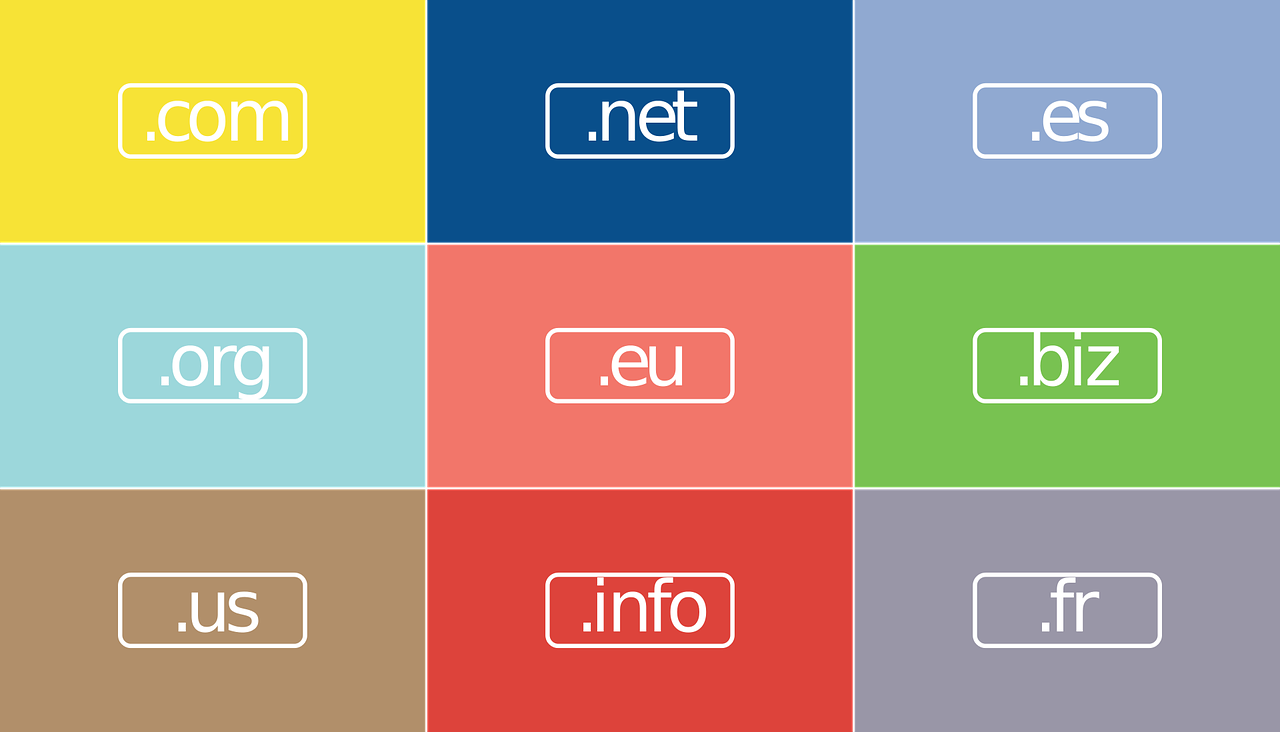
Once you start the process of transferring your domain name to a new registrar, the next step is to approve the transfer request. The typical approach to verify your identity and confirm the transfer involves sending a verification email to the registrant on file.
Expect the domain transfer to take a few days to finalize. Keep an eye on the email linked to your domain and follow the instructions from your new registrar to guarantee a seamless transition.
Summary
It is crucial to plan ahead to successfully transfer your domain name to a new registrar and prevent any delays or interruptions.
Begin by ensuring that the contact information for your domain is correct, as this will play a crucial role during the transfer process. Steer clear of altering registrant details just before the transfer, as this may activate a 60-day transfer lock in accordance with ICANN policy.
Ensure your domain is unlocked, and be sure to request the EPP (Authorization) code—this unique code is essential for the new registrar to authorize and finalize the transfer. To ensure minimal downtime, it’s beneficial to update your name servers before starting the transfer, especially if you’ve already migrated your site or email services.
After ensuring everything is set, just share the EPP code with your new registrar and adhere to their guidelines for finishing the process. We hope that this article has given you a better understanding of how to confidently and easily transfer a domain name to a new registrar.
Share
15 Minutes Free Discovery Call
How Zrafted Can Help Businesses?
- Contact Centre Solutions
- Managed IT Services
- Digital Marketing
- Business Process Outsourcing
- Virtual Assistance
- E-Commerce